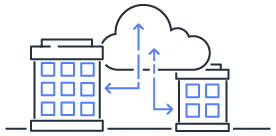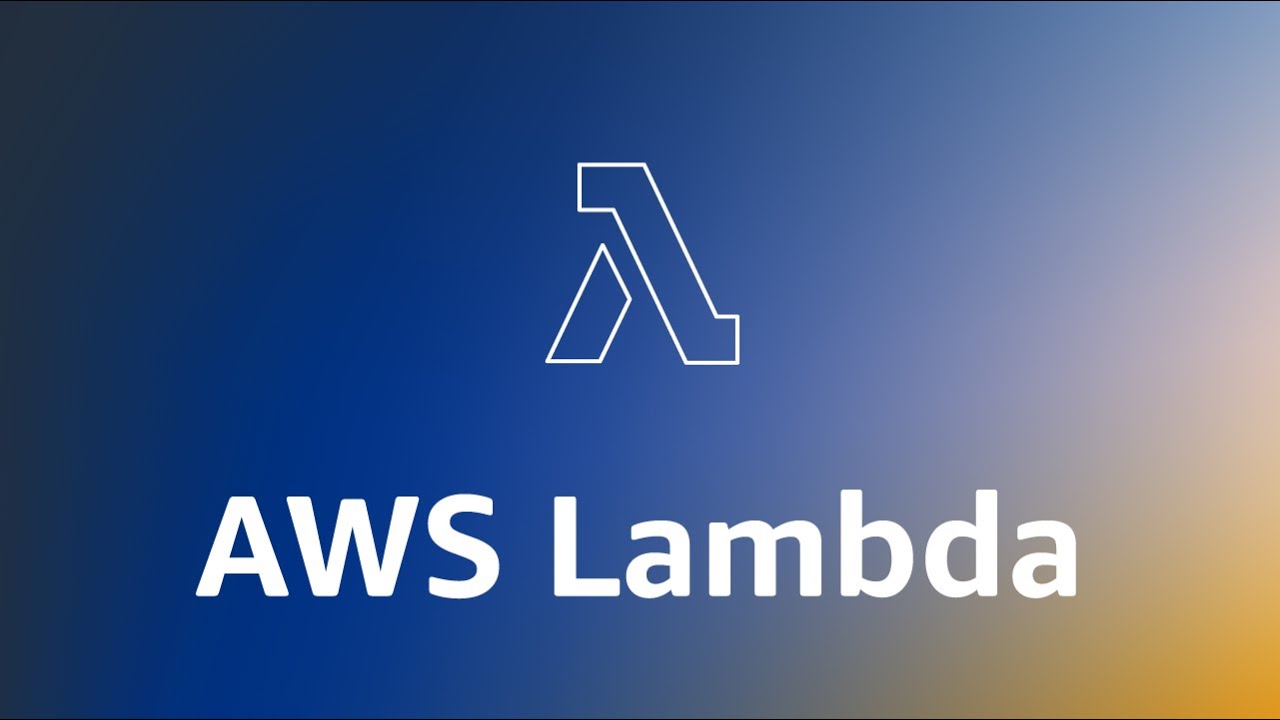Setting up postgreSQL database with docker
Guide on setting up PostgreSQL database using Docker
Setting up a PostgreSQL Database with Docker
Including Database Setup, Data Persistence, Using GUI to Operate the Database
PostgreSQL Basic Tutorial: Backend Advancement PostgreSQL Series
Environment Setup - Using Docker-compose
Image Used: postgres: alpine
Reference Article: Getting Started with PostgreSQL using Docker-Compose
docker-compose.yml
version: '3'
services:
postgres:
container_name: postgres
ports:
- "5432:5432"
image: "postgres:alpine"
volumes:
- database-data:/var/lib/postgresql/data # persist data even if container shuts down
restart: always
environment:
POSTGRES_USER: superuser
POSTGRES_PASSWORD: superpassword
POSTGRES_DB: demo_db
volumes:
database-data: # named volumes can be managed easier using docker-compose
Start the container:
docker-compose up
GUI
Installation
As Sequel Ace does not support PostgreSQL, install another GUI for use
Install DBeaver
Java package is required
brew install --cask dbeaver-community
Accessing PostgreSQL container remotely
Obtain the external IP of the remote host and connect to the specified port (5432)
to access the PostgreSQL container on other machines
Data Persistence
Official documentation
Initializing Database and Data When Starting Services with docker-compose (using MySQL as an example)
Different Types of Volumes
Named Volume:
- Start the container with
docker-compose up - Verify that the volume is created with
docker volume ls - Stop the container with
docker-compose stop - Start the container again with
docker-compose upand verify data persistence using GUI connection - Remove the container with
docker-compose down - Check with
docker ps -ato ensure the container is removed - Start the container again with
docker-compose up, and the volume should be mounted successfully
Host Volume
Adjust the target folder location of the volume inside the container to a specific local folder
If multiple containers need to mount the same data together: Official documentation
This method does not show results with docker volume ls as volume management is no longer done through docker
version: '3'
services:
postgres:
container_name: postgres
ports:
- "5432:5432"
image: "postgres:alpine"
volumes:
- ./database_data:/var/lib/postgresql/data # persist data even if container shuts down
restart: always
environment:
POSTGRES_USER: superuser
POSTGRES_PASSWORD: superpassword
POSTGRES_DB: database_name
- Modify the path in the yml file under service volumes
- Start the container with
docker-compose up - After managing the volume with the path,
docker volume lswill not show a response - Check the specified path
./database_data, and the volume files should be successfully written - Start the container again with
docker-compose upand verify data persistence using GUI connection - Remove the container with
docker-compose downand confirm removal withdocker ps -a - Start the container again with
docker-compose up, and the volume should be mounted successfully
Supplementary
If multiple PostgreSQL containers need to be enabled on the same machine
Port 5432 will be occupied, external ports can be changed to non-conflicting ports
But the internal port remains 5432
If communicating directly within the container network, for example, the port set in Laravel’s .env configuration
When connecting via the container’s external network, use the adjusted ports to connect normally
However, when executing commands like php artisan migrate within the container
The internal port 5432 needs to be used, which can be cumbersome for management
In this scenario, specifying the internal running port when starting the container can resolve the issue
postgre:
container_name: stage_postgre
ports:
- "5430:5430"
image: "postgres:12.6"
volumes:
- /project/database/stage/database_data:/var/lib/postgresql/data # persist data even if container shuts down
command: -p 5430
environment:
POSTGRES_USER: ${DB_USER}
POSTGRES_PASSWORD: ${DB_PASSWORD}
POSTGRES_DB: ${DB_NAME}
restart: always
In the above configuration, command: -p 5430 specifies the internal port used by postgres
So in the ports: setting, the external port 5430 is directly assigned to the internal port 5430
This way, the same port can be used for connections both inside and outside the container
Using GUI to Access PostgreSQL container remotely
Obtain the external IP of the remote host and connect to the 5432 port to access the PostgreSQL container on other machines.