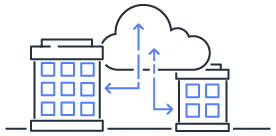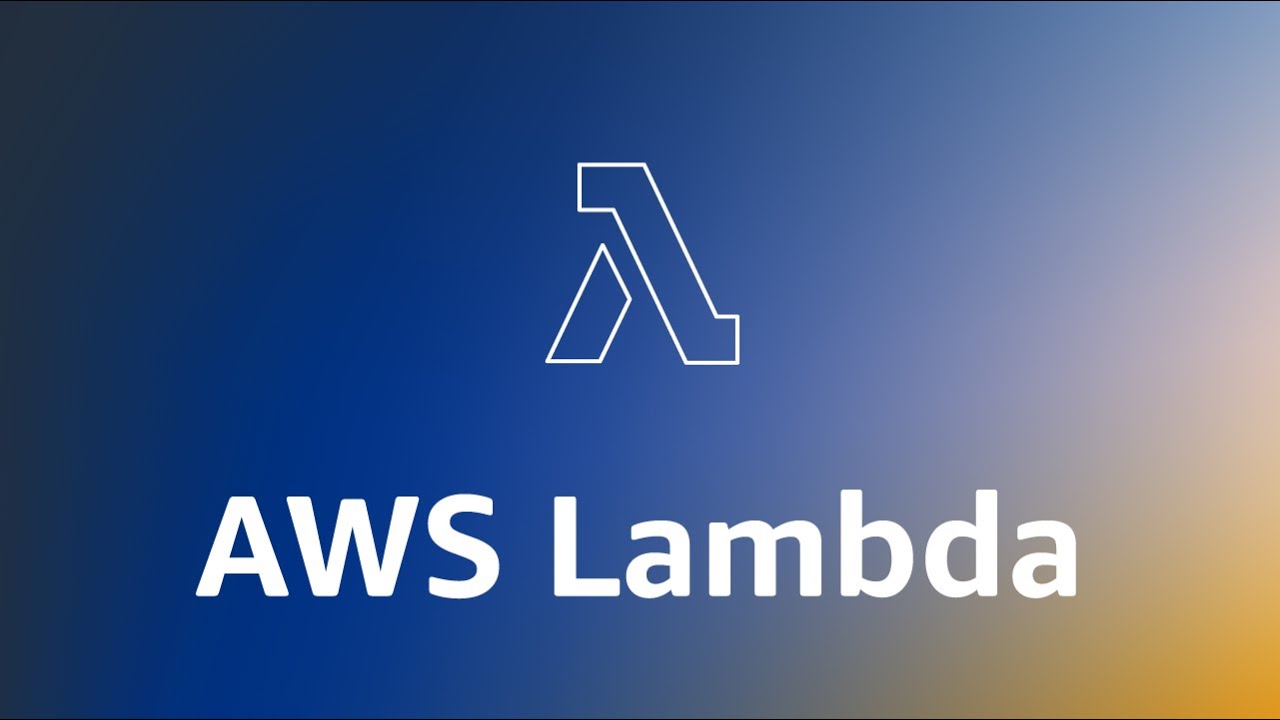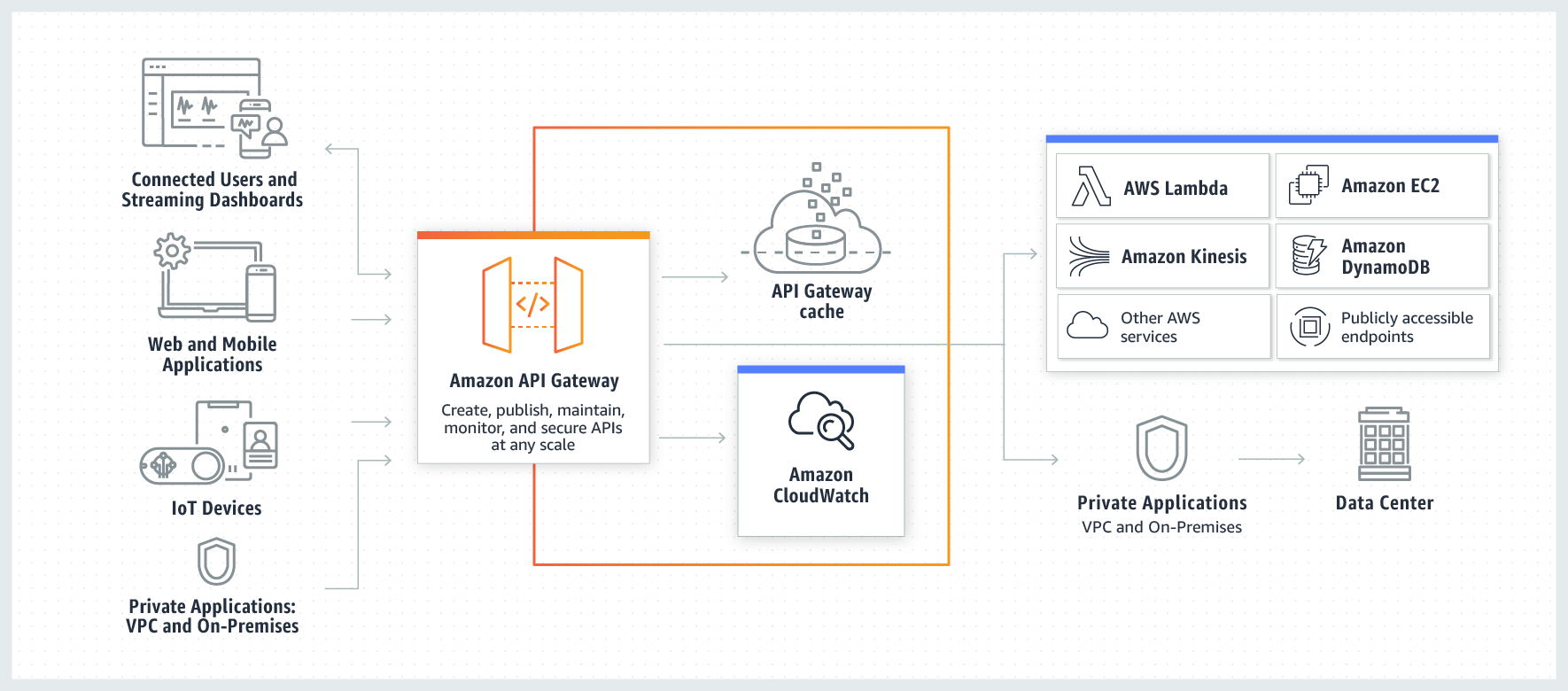Common Docker Commands
Introduction to basic Docker operations and commonly used commands
Some commonly used commands and related parameters on Docker and their usage.
In actual use, there are definitely more commands than those listed here.
Basic Service Commands
docker stats Display container resource usage statistics
docker start Start one or more stopped containers
docker stop Stop one or more running containers
docker restart Restart one or more containers
Log Commands
$ docker logs [OPTIONS] CONTAINER
Options:
--details Show extra details
-f, --follow Follow log output in real-time
--since string Show logs since a specific timestamp or relative time, e.g., 42m (42 minutes)
--tail string Number of lines to show from the end of the logs, default is all
-t, --timestamps Show timestamps
--until string Show logs until a specific timestamp or relative time, e.g., 42m (42 minutes)
Usage Examples
View logs after a specific timestamp
$ docker logs -t --since="2018-02-08T13:23:37" {CONTAINER_ID}
Display logs after a specific timestamp and only the last 100 lines
$ docker logs -f -t --since="2018-02-08" --tail=100 {CONTAINER_ID}
View logs for the last 30 minutes
$ docker logs --since 30m {CONTAINER_ID}
View logs within a specific time range
$ docker logs -t --since="2018-02-08T13:23:37" --until "2018-02-09T12:23:37" CONTAINER_ID
Running Containers
Create a container from a local environment image. If the image does not exist locally, it will be pulled from the repository.
Private repos require a “login” action.
The image format can be [IMAGE NAME]:[TAG].
docker run
Examples:
# Run nginx
docker run -idt nginx
# Run nginx and expose port 8080
docker run -idt -p 8080:80 nginx
# Run nginx on port 8080, automatically restart on failure
docker run -idt -p 8080:80 --restart on-failure nginx
# Run nginx and remove after it exits
docker run --rm -idt nginx
Commonly Used Flags
`-d` detach: Run container in the background
`-i` interactive: Keep STDIN open even if not attached
`-t` allocate a pseudo-TTY
`-p` expose port (e.g., -p 8080:80) `-p Host Port:Docker Port`
`--restart` restart policy (always, none, on-failure)
`--rm` automatically remove the container when it exits
Container-related Commands
List all running containers
docker ps
List all containers (running and stopped)
docker ps -a
Execute a command in a running container
docker exec -ti nginx bash
Get metadata of a container or image
docker inspect {container name}
Remove a Docker container
docker rm [CONTAINER]
Image-related Commands
List all images
docker images
Remove a specified image
docker rmi [IMAGE]
If you want to expose the service to others
docker run -i -t -d -p 80:80 nginx
If the service encounters unexpected interruption
docker run -i -t -d -p 80:80 --restart always nginx
If you want to link with node.js
docker run -i -d -t -p 80:80 --link node nginx
Volume-related Commands
List all volumes
docker volume ls
Remove a specified volume
docker volume rm [OPTIONS] VOLUME [VOLUME...]
Remove “all” volumes
docker volume prune
Other Commands
docker build
Build a Docker image from a Dockerfile
-f manually specify the Dockerfile name
# Build an image in the current directory using Dockerfile
docker build . -t image-name
# Build an image in the current directory using Dockerfile-alt
docker build . -t image-name -f Dockerfile-alt
docker push / pull
Push or pull a Docker image to/from a repository
Login to Docker repository first using docker login.
docker login
Login to a Docker repository to push or pull images.