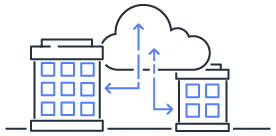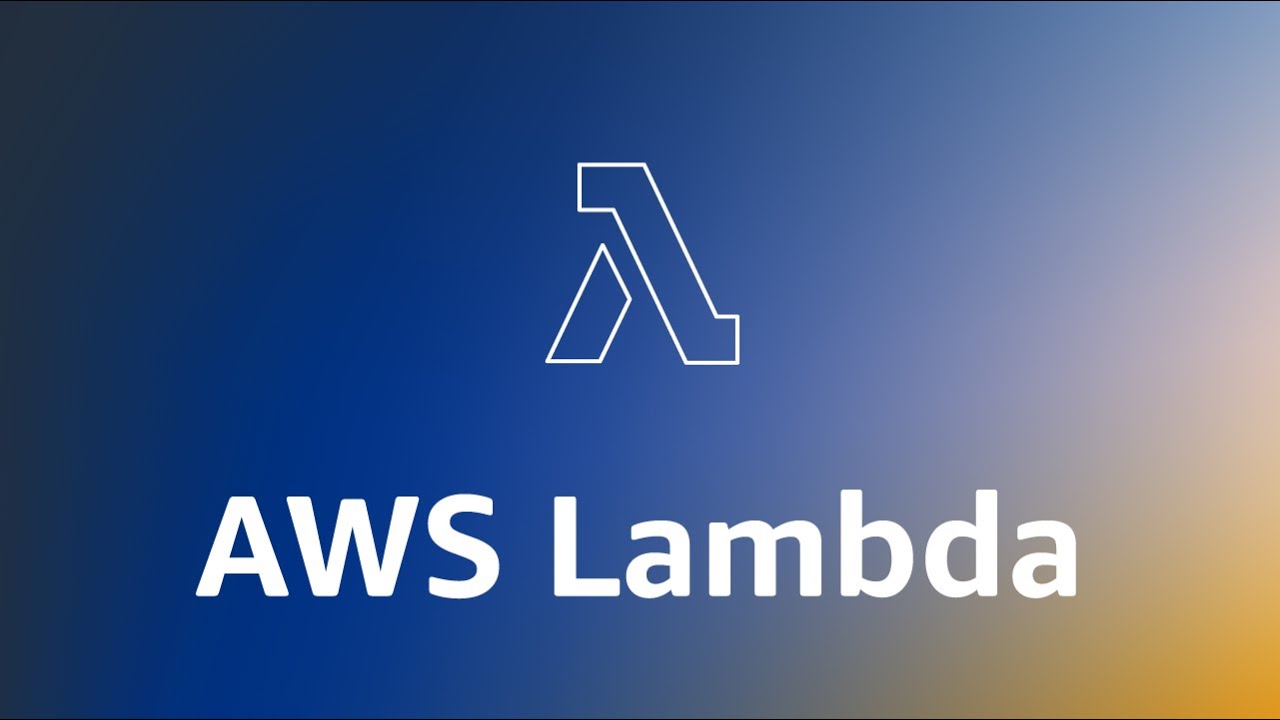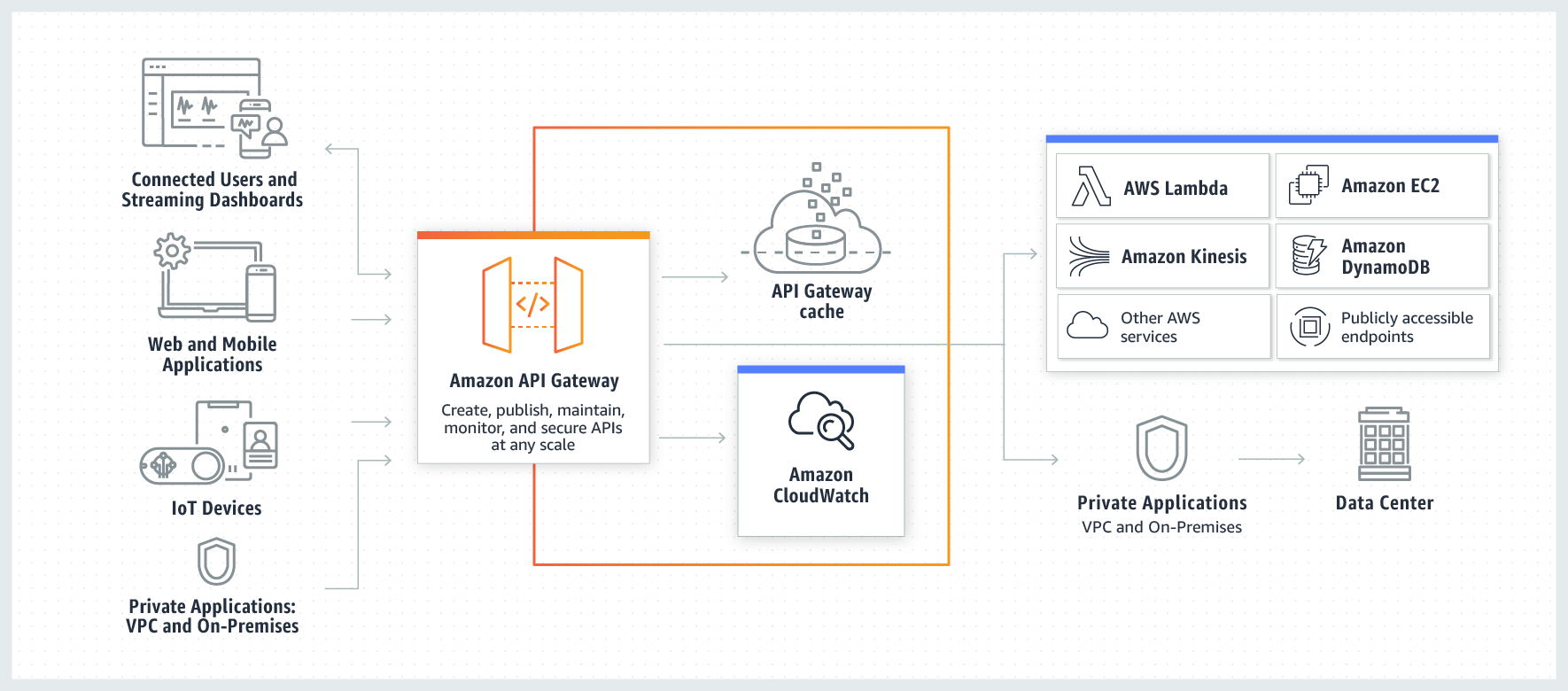Portainer - A Visual Docker Management Tool
Introducing how to use Portainer for visualizing and managing Docker services
Local development mostly involves command-line operations or using Docker’s GUI interface for service management.
Portainer
is an open-source UI tool that allows viewing Docker images and containers,
and executing actions such as start, stop, restart, and remove. It also enables viewing logs and errors for each container.
Even individuals without Docker execution permissions can log in using credentials when deploying services on cloud-hosted servers,
utilizing the visual interface for various Docker service management tasks.
Dockerhub image: portainer/portainer-ce
docker-compose.yml
version: '3'
services:
portainer:
image: portainer/portainer-ce
command: -H unix:///var/run/docker.sock
restart: always
ports:
- 9000:9000
- 8000:8000
volumes:
- /var/run/docker.sock:/var/run/docker.sock
- portainer_data:/data
volumes:
portainer_data:
Opening port 8000 for the edge agent: Documentation
Note
If you don’t want to expose ports on a remote host to allow any user to access the backend interface, you can use a more discreet connection method: How to Create SSH Tunneling or Port Forwarding in Linux
ssh -i ~/.ssh/id_rsa -L 8081:localhost:9000 ray@{your_remote_host_IP}
After starting the container, you can execute this command in the local terminal.
Then, you can access port 9000 on the remote host via port 8081 on your localhost.
This method utilizes SSH connections to forward requests from port 8081 on the local machine to port 9000 on the remote host.
This approach works regardless of whether the remote firewall has opened the specified port and is not limited to Portainer services.