[Express+Vue 搭建電商網站] 18 套用 Element UI 到頁面上
使用 Express + Vue 搭建一個電商網站 - 套用 Element UI 到頁面上
先前我們已經把電商的基本功能完成了,只是畫面有點差強人意。
在這一節中我們使用 Element UI 來讓畫面更加美觀
安裝 Element UI
Element UI
是一套 Vue 2.0 的組件庫
提供了許多模板。在很多時候可以減少我們重造輪子的麻煩
現在也有 Vue 3.x 的版本了
有三方法可以進行
-
使用 npm 套件管理安裝,這也是官方推薦的作法
npm i element-ui -S -
使用 CDN 安裝
在 index.html 中加入 CDN 連結<!-- 引入样式 --> <link rel="stylesheet" href="https://unpkg.com/element-ui/lib/theme-chalk/index.css"> <!-- 引入组件库 --> <script src="https://unpkg.com/element-ui/lib/index.js"></script>若是使用 CDN 版本作法,建議加入版本號避免因為 Element UI 升級而受到影響
-
使用 vue-ui 鑑於 vue/cli 3.0 的釋出,也提供了從 vue-cli 中安裝的套件 官方說明
導入套件
打開主目錄中的 src/main.js 我們要把剛剛安裝的套件導入到專案中註冊依賴
import Vue from 'vue'
import App from './App.vue'
import router from './router'
import store from './store'
import ElementUI from 'element-ui';
import 'element-ui/lib/theme-chalk/index.css';
Vue.config.productionTip = false
Vue.use(ElementUI);
new Vue({
router,
store,
render: h => h(App)
}).$mount('#app')
除了導入 element-ui 組件庫外,還需要單獨把 CSS 樣式也導入
並且聲明 Vue.use(ElementUI); 來註冊組件庫,接著就是快樂的開始使用組件庫了
重構選單列
打開 src/App.vue 愉快的使用 element-ui 改成酷炫的樣子
<template>
<div id="app">
<el-menu
class="menu"
:default-active="activeIndex2"
mode="horizontal"
@select="handleSelect"
background-color="#545c64"
text-color="#fff"
active-text-color="#ffd04b">
<el-menu-item index="1"><router-link to="/" tag="div">首頁</router-link></el-menu-item>
<el-submenu index="2">
<template slot="title">控制台</template>
<el-menu-item index="2-1"><router-link to="/admin" tag="div">產品列表</router-link></el-menu-item>
<el-menu-item index="2-2"><router-link to="/admin/new" tag="div">新增商品</router-link></el-menu-item>
<el-menu-item index="2-3"><router-link to="/admin/manufacturers" tag="div">製造商列表</router-link></el-menu-item>
<el-menu-item index="2-4"><router-link to="/admin/manufacturers/new" tag="div">新增製造商</router-link></el-menu-item>
</el-submenu>
<el-menu-item index="3"><router-link to="/cart" tag="div">購物車</router-link></el-menu-item>
</el-menu>
<router-view/>
</div>
</template>
<script>
export default {
name: 'App',
data() {
return {
activeIndex: '1',
activeIndex2: '1'
};
},
methods: {
handleSelect(key, keyPath) {
console.log(key, keyPath);
}
}
};
</script>
<style>
#app {
font-family: Avenir, Helvetica, Arial, sans-serif;
-webkit-font-smoothing: antialiased;
-moz-osx-font-smoothing: grayscale;
text-align: center;
color: #2c3e50;
margin-top: 60px;
}
</style>
先不要在意 data 屬性以及 handleSelect 方法,暫時不會碰到
首先看到 <el-menu> 這個標籤,其中的 el-menu-item 帶有幾個屬性
其中 tag 屬性代表將這個內容用 <div> 這個標籤渲染,如果沒設定則預設是 <a> 連結並帶有底線
所以這邊設定為 div 就是為了避免出現底線
重構商品列表
接著要重構 ProductItem 同時因為子組件被修改,所以 ProductList 也需要修改
ProductList
打開 src/components/products/ProductList.vue 將 <template> 部分修改為
<template>
<div>
<div class="products">
<div class="container">This is ProductList</div>
<!-- <template v-for="product in products"> -->
<product-item :products="products"></product-item>
<!-- </template> -->
</div>
</div>
</template>
可以藉由註解了解到,原本是分別將產品傳入子組件再進行渲染。但現在變成了傳入全部商品
至於為什麼?就讓我們看下去
ProductItem
打開 src/components/products/ProductItem.vue 修改成以下內容
<template>
<div class="products">
<el-table class="table" :data="products" max-height="250">
<el-table-column prop="name" label="產品名稱" width="180"></el-table-column>
<el-table-column prop="description" label="介紹" width="180"></el-table-column>
<el-table-column prop="price" label="售價" width="180"></el-table-column>
<el-table-column prop="manufacturer.name" label="製造商" width="180"></el-table-column>
<!-- <el-table-column
label="圖片""
width="200">
<img :src="image" alt="" class="product__image">
</el-table-column>-->
<el-table-column label="操作" width="180">
<template slot-scope="scope">
<product-button :id="scope.row._id"></product-button>
</template>
</el-table-column>
</el-table>
</div>
</template>
<style>
.product {
border-bottom: 1px solid black;
}
.product__image {
width: 100px;
height: 100px;
}
</style>
<script>
import ProductButton from "./ProductButton";
export default {
name: "product-item",
props: ["products"],
components: {
"product-button": ProductButton
}
};
</script>
第一,針對傳入值改成 props: ["products"], 因為在父組件做了改變,但是為什麼呢?
再往回看 <template> 中,原來是因為 <el-table> 這個表格組件要傳入一個陣列作為 data 屬性
而最後一個 el-table-column 作為按鈕,所以沒有定義 prop 屬性
為了作為按鈕操作,使用了 scope.row 取得指定物件的 id 作為值傳給了子組件 ProductButton 來操作
透過
slot-scope可以取得 row, column, $index 和 store(table 内部的狀態管理)資料
ProductButton
接著就是修改 src/components/products/ProductButton.vue 組件
<template>
<div>
<el-button v-if="isAdding" @click="addToCart" type="text" size="small">加入購物車</el-button>
<el-button v-else @click="removeFromCart(id)" type="text" size="small">從購物車移除</el-button>
</div>
</template>
<script>
export default {
props: ["id"],
computed: {
product() {
let product = this.$store.getters.allProducts.find(
product => product._id === this.id
);
return product;
},
isAdding() {
let isAdding = true;
this.cart.map(product => {
if (product._id === this.product._id) {
isAdding = false;
}
});
return isAdding;
},
cart() {
return this.$store.state.cart;
}
},
methods: {
addToCart() {
this.$store.commit("ADD_TO_CART", {
product: this.product
});
},
removeFromCart(productId) {
this.$store.commit("REMOVE_FROM_CART", {
productId
});
}
}
};
</script>
使用 element-ui 組件庫提供的按鈕組件 el-button 替換先前普通的按鈕,並且改變了對應的按鈕方法
將父組件傳來的 product 物件換成了單純的 id
因為在 ProductItem 組件中傳入的是指定物件的 id
所以定義了一個 computed product,來取得指定 id 的產品物件
到這邊我們先看看運行的結果
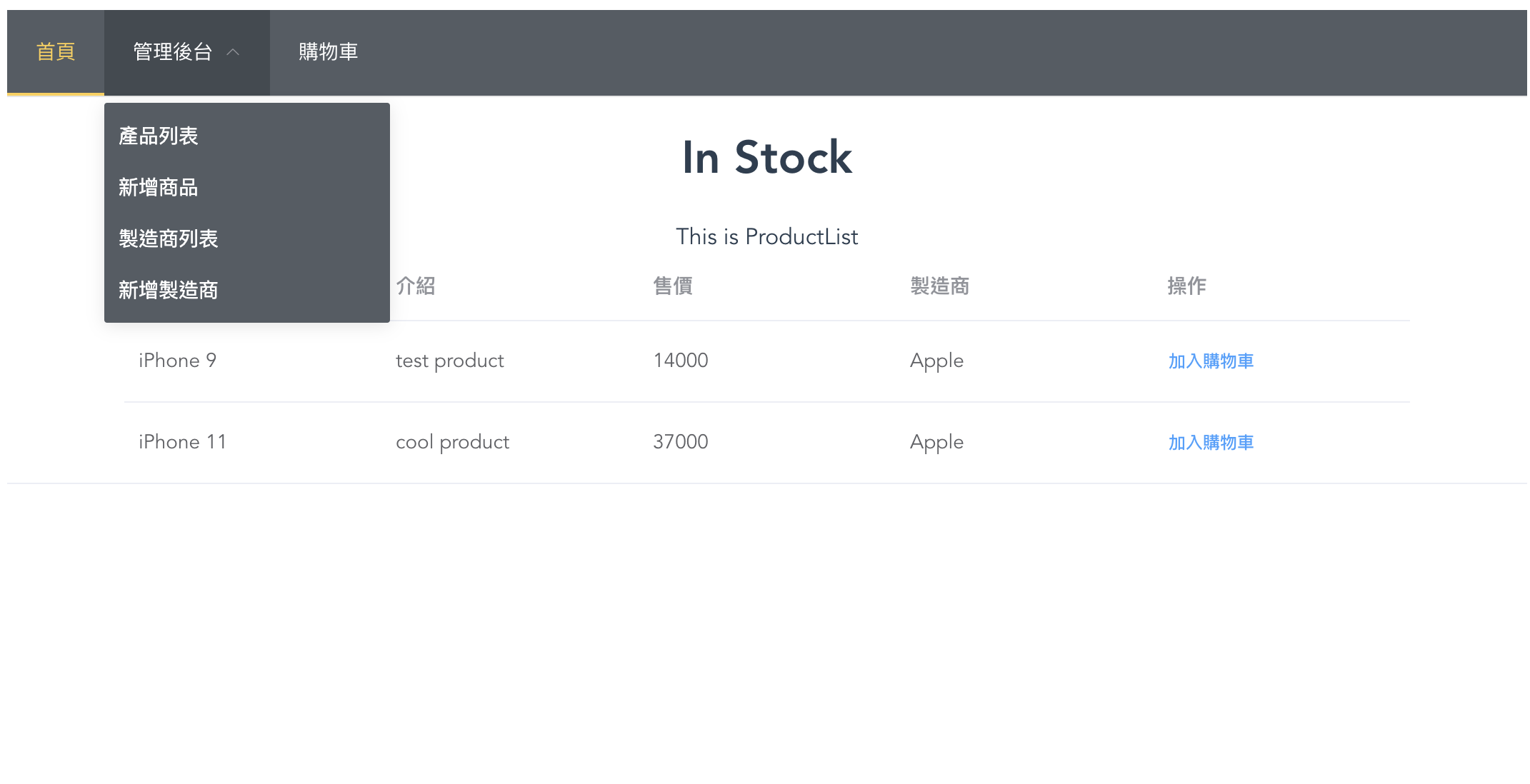
上方的功能列已經變成比較好看的樣式了產品列表也用表單的形式,看起來整齊多了
基本的 Element UI 套用就到這邊,接著我們會把畫面一步步變得更好看!
專案範例程式碼 GitHub 網址:ray247k/mini-E-commerce





